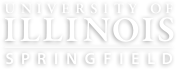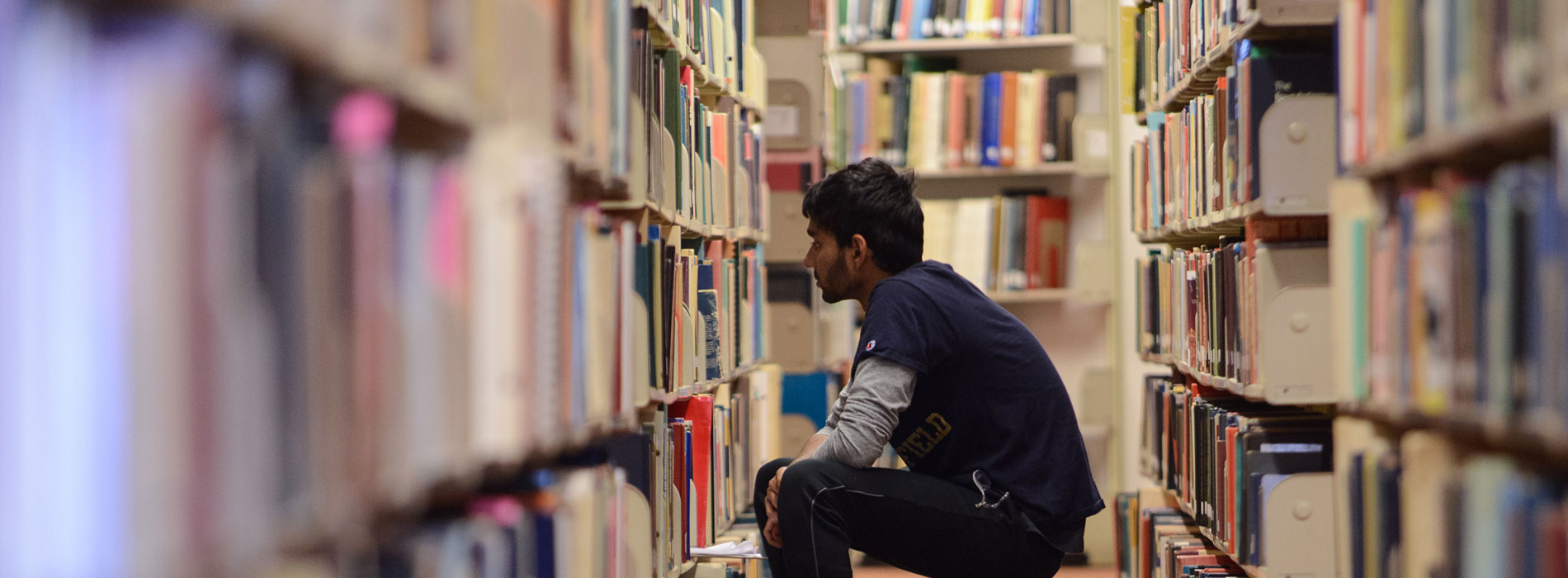What is Student Self-Service and How to Register for Classes?
The Student Self-Service System provides students with access to their personal and academic information. Students can register for classes, view class schedules, pay tuition and fees, view financial aid information, view grades and academic history, update their personal information, and much more.
Logging into Student Self-Service
In order to access Student Self-Service and register for classes, you must know your NetID and password to login. Students are assigned a NetID upon admission, and must then establish a password to access Self-Service and other important online services at UIS. If you experience any difficulties, the NetID claiming site is located on ITS’ Accounts/Passwords site. If you have questions, contact the UIS Technology center by calling (217) 206-7357 or emailing techsupport@uis.edu.
- Visit the Application Directory website
- Click on “Student and Faculty Self-Service”
- Select the “University of Illinois Springfield (UIS)”
- Enter your NetID and Password
- You will land on a Self-Service navigation page, where you can select the action(s) you wish to complete (including Class Registration) within the appropriate category/card
Main menu
As mentioned above, in addition to registering for classes, Self-Service will permit students to conduct a number of tasks online. By clicking on the "Home Page" under the Student Self-Service menu, the Student Services functions will appear.
Prior to Registering, You Must
- Be Considered Active in our Computer System
- New UIS Students - All newly admitted graduate, transfer, and non-degree students are considered active and are eligible to register.
- Continuing UIS Students - Continuing students who did not attend UIS in one of the three previous semesters (summer is considered a semester) must be reactivated before they can register. For reactivation information, visit our Continuing Students page.
- Have a Registration Time Ticket (see viewing instructions below)
- Meet/speak with your academic advisor
- Assure you have no holds or academic standing issues that prevent registration
Prepare for Registration and Registration Eligibility
- After completing login steps (above)
- Click on “Class Registration”, under the Student Self-Service section
- Click on “Prepare for Registration”
- Select a term from the drop-down menu of "Terms Open for Registration" (ex. “Fall 2024 – Springfield”) and click "Continue"
- View your Registration Status (including information pertaining to your time ticket, holds, academic standing, student status, class, and curriculum)
If you are an eligible student with an active Registration Time Ticket and no holds preventing registration you can proceed with enrolling in classes.
Browsing Classes in Self-Service
- After completing login steps (above) and clicking on “Class Registration” (under the Student Self-Service section)
- Click "Browse for Classes"
- Click on a term from the drop-down menu of "Select a Term for Class Search" (ex. “Fall 2024 – Springfield”) and click "Continue"
- Search for classes by entering the course subject, course number or course title
Note, clicking on the "Advanced Search" will permit searching of courses by additional criteria, including part of term, session type, keywords, and meeting day/time.
Registering for Classes in Self-Service
- After completing login steps (above) and clicking on “Class Registration” (under the Student Self-Service section)
- Click "Register for Classes"
- Select one of the "Term[s] Open for Registration" from the drop-down menu and click "Continue"
- Note, an error message will appear if you are not eligible to register for the term selected:
- Please follow-up regarding any error messages received (e.g. holds)
- If your have any questions or concerns please contact the Office of Records and Registration at registrar@uis.edu or by calling (217)206-6174
- Note, an error message will appear if you are not eligible to register for the term selected:
On the Register for Classes worksheet there are two ways to register for classes:
- Enter CRNs Directly
- Click the “Enter CRNs” tab and locate the CRN’s listed on your Honors Advising Sheet.
- Enter every CRN listed in the boxes provided (one course CRN in each box).
- When all CRN’s have been entered for all your courses, click “Add to Summary”
- The Summary section will show the course with a “Pending” status.
- Click “Submit” (bottom right corner) and the page will refresh to reflect an updated status of “Registered”.
Note, you class registration is not complete unless you hit "Submit"
Your schedule should then appear in the “Schedule” section of the worksheet, and can be printed by clicking on the “Schedule and Options” tab.
- Add Classes Using "Find Classes"
- Click on the "Find Classes" tab to search for your desired classes by Subject, Course Number or Title (note, similar to the Browse Classes functionality, Advanced Search options are available.
- Once the class of interest is located, click the "Add" icon on the righthand side of the screen.
- The Summary section will show the course with a “Pending” status.
- Click “Submit” (bottom right corner) and the page will refresh to reflect an updated status of “Registered”.
You may continue to make schedule changes as needed. Note, if a course needs to be dropped, the "Action" in the Summary section can be changed to "Web Drop Course", and you should then click "Submit". Your schedule will updated accordingly.
If you have any questions or need additional assistance, please contact the Office of Records and Registration at registrar@uis.edu, or by calling (217) 206-6174.
View Class Schedule
There are two ways to review your class schedule:
There are two ways to review your official Class Schedule:
- Click the "Schedule and Options" Tab on the Registration Worksheet
- Once your select this tab, a Summary of your schedule will appear in the upper-most section. The bottom section will present a "week-at-a-glance" view.
- You can print your schedule using the print icon on this tab.
By clicking the "Schedule Details" in the bottom section, you will see more detailed information regarding your class schedule.
- If you have a hold or are unable to access the Registration Worksheet, you can review your schedule in your "Student Profile"
- One the Student Services Home Page, Click "Student Profile"
- In the bottom right corner you will see a "Registered Courses" section, displaying your current class schedule.
- Note, if you are registered for more than one semester at a time, you can/should change the "Term" by clicking on the drop-down menu in the top left corner (directly under your name and UIN).
If you have any questions or need additional assistance, please contact the Office of Records and Registration at registrar@uis.edu, or by calling (217) 206-6174.