Canvas is a modern learning management system that supports student-focused teaching and learning at UIS. The robust features of Canvas help to enhance teaching and learning beyond the physical classroom.
Student Resources
The best resource for learning how to use Canvas is the Canvas Student Guide that Canvas maintains.
The following 10 minute video will show an overview of Canvas for Students.
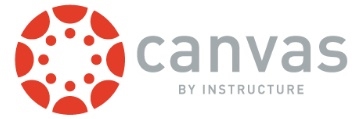
Resources for Faculty
- COLRS Canvas LMS Resources for UIS Faculty
- Copying Canvas Content
- Register for Canvas trainings provided by Instructure (you will need to log in with your UIS Canvas account to register)
- Canvas Guides for Instructors: videos and written guides about using Canvas
- Canvas Commons: A learning object repository that enables educators to find, import, and share resources
FAQ
Q: How does an instructor require a certain number of discussion board postings before grading?
A: Instructors can use Harmonize Discussions with Milestones inside Canvas to require numbers of posts at specific due dates. Contact COLRS for assistance.
Q. What types of files can be uploaded to Canvas Assignments?
A. Instructors can create Canvas assignments for multiple types of submissions and even restrict what type of files can be uploaded. If faculty want students to create and submit videos or presentations, they should review the COLRS guidance on student created video submissions and guide students to using Kaltura Media.
Q. Is there an accessibility checker available?
A. Yes, there is an accessibility checker built into the Canvas textbox editor. UIS also subscribes to a UDOIT Advantage to check for accessibility in Canvas courses.
Q. How do I use Turnitin with Canvas?
A. Faculty enable Turnitin as part of the Canvas assignment submissions process. Student instructions for submitting assignments to Turnitin are available.
Q. How do I use Examity with Canvas?
A. Information on Examity is available on the COLRS Academic Integrity page.
