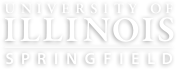Canvas as a platform is accessible to assistive technology users, but the content created within Canvas is not inherently accessible. Being web-based, Canvas content follows the same accessibility considerations as detailed on the Accessible Documents and Websites page. Canvas pages within a course should be checked for accessibility compliance with the built-in checker when creating content, or with UDOIT to evaluate the whole course.
Writing Accessible Content
When composing page content in the rich content editor, be sure to pay attention to the notification badge on the accessibility logo below the editor. This will notify you of any accessibility issues and help you to address them as you create your content. More information, including details on what rules the checker uses, are available on the Canvas Instructor Guide's page, How do I use the Accessibility Checker in the Rich Content Editor.

UDOIT Accessibility Checker
UDOIT (pronounced You Do It) is a Canvas tools that checks for more types of issues than the Canvas rich text editor accessibility checker and automatically tests all your pages each time you access the tool. Then the tool walks you through the issues discovered and provides instructions on how to fix them.
UDOIT checks PDF and Word document files uploaded to your course, as well. It cannot check for accurate captions in videos. Learn more about UDOIT on the COLRS page.