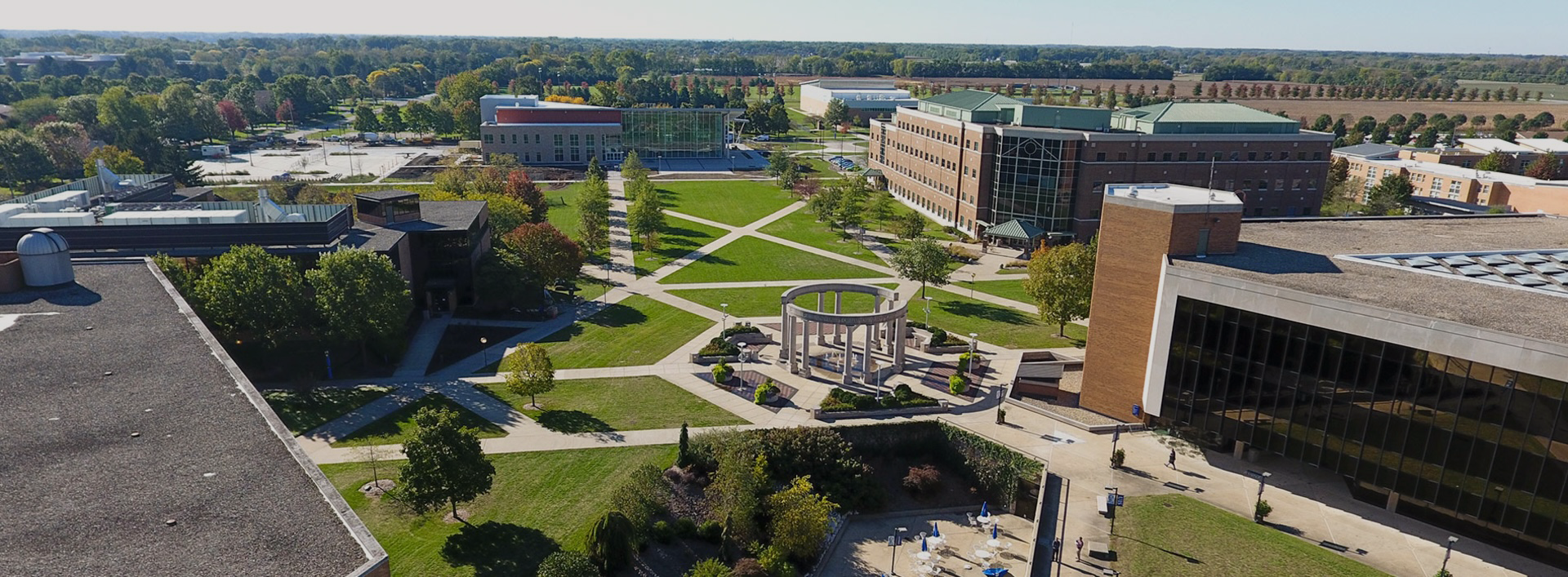Canvas allows instructors to copy a single piece of content, a module, one type of content, or an entire course. It is very flexible!
It's always a good idea to start early on the course copy process. If something doesn't look right after you copy your content, COLRS staff can help you fix nearly any kind of issue.
Course Copy Best Practices & Notes
Instructor Role & Access to Copy Courses
You must have the role of an instructor in both the courses you wish to copy between.
You will be able to import content from any course you've taught on Canvas at UIS, including those in a read-only state in All Courses by using the "import content" process.
Instructors listed in the UIS course schedule will have access to new course shells for the upcoming semester about two months before the new term begins.
Course content is protected as intellectual property under the University of Illinois System general rules. COLRS staff follows these rules when completing course copy requests.
Editing Content
Make any updates or edits to your content (due dates, assignment edits, etc.) in the new course or your gold course. This process allows you to maintain a record of the course for incompletes and grade challenges.
Wait until the term ends to copy the content from current semester courses. That way, any changes you make will be reflected in your new course.
Notes about Copied Content
Students do not receive announcement notifications for imported announcements.
Assignments with a manual grade posting policy and anonymous assignments retain the manual grade posting policy and their anonymous settings as part of the course import.
Copying Canvas Content from One Canvas Site to Another
Canvas Guides on the Course Copy Process
- How do I copy content from another Canvas course using the Course Import tool?
- How do I select specific content as part of a course import?
- How do I adjust events and due dates in a course import?
Steps After a Course Copy
If your department requested course content copies for you, or if you copied your course yourself, complete these steps before the course begins:
- Update due dates.
Change the due dates for all of your assignments or check the accuracy of the due dates if you chose Adjust Events and Due Dates during the copy process. - Publish your content.
Review your modules to verify that the correct content is published for students. When the green checkmark appears to the right of the module and content, students will be able to see it. Learn to publish or unpublish a module. - Enable Respondus Monitor.
If you use Respondus LockDown Browser or Monitor in your course, click on the Respondus link in your course navigation menu to activate the tool for the exams in your new course. You may need to enable it in your Settings > Navigation tab. - Update Copyleaks settings.
Custom settings for Copyleaks do not copy between courses. Update the CopyLeaks Advanced settings for each assignment in the new course. - Check your gradebook settings.
If there is "missing submission policy" in a course being copied (for example, assigning zeros to all missing assignments after the due date), be sure to remove or adjust the due dates to the current term. If the due dates are not adjusted, zeroes will be listed for all assignments in your new course. The zeroes can be overridden assignment by assignment by following these instructions. - Fix your groups.
Groups sets don’t copy over to new courses. If your class uses group sets, you will need to create new groups for your course. View the Canvas groups video guide or the How to Add Group Sets to a Course guide to learn more.
Warning: Importing Course Content More than Once will Overwrite Materials

Importing a course more than once may have unintended consequences. If you import content into a new course, edit the content in the new course, and later import the previous content again, the imported content will override the existing content.
This is specifically problematic for quizzes and assignments. If students have already completed a quiz or assignment and you later import the same assessment again, and student grades and work will be altered and not recoverable.
Copying Canvas Quiz with Question Banks
These steps explain how you can use the Course Import tool to copy individual quizzes with linked question banks from one course directly into any active course in which you are enrolled.
- Navigate to your Course Settings
- Select Import Course Content in gray navigation buttons on the right.
- Under Content Type select Copy a Canvas Course and select the course that contains the quiz.
- Choose to Select specific content and click Import.
- Click on Select Content
- To see the quizzes in your course, select the arrow to open a list.
- Add a checkmark beside the quiz you would like to copy.
- Add a checkmark beside the question banks you would like to copy.
- Once you have chosen the items to copy, choose "Select Content".
- Once the import is marked as completed, review the quiz and question banks to be sure the content copied correctly.
Canvas Guides on Copying Quizzes:
How can I copy a quiz without a question bank from one course to another?