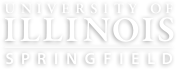Dear Website Editors,
As the semester begins, here are a few key updates and reminders to help you maintain accurate and accessible content on your unit's pages:
Font Awesome Icons
See all the icons available on Font Awesome's website. You have a wide array of possibilities when it comes to customizing your icons too!
Best Practices for Web Writing
Are you writing content for a University of Illinois Springfield website? Use the following guidelines, tips, and suggestions to create effective content, engage and inform your audiences, and improve your overall website performance.
How to Create a News Article or Featured Profile
Creating a News Article or Featured Profile
For general information on how to access the site and/or use the new site editor, please review the Creating Pages resource. The editor has the same layout options for a news article as it does for a page. The only difference is there are different configuration options available.
To create a news article or featured profile hover over Manage > Content > Add Content > and click on Article.
Gutenberg Block Examples
Headings Start at 2
Headings Should be in Chronological Order
Heading 4
This is a paragraph.
Lorem ipsum dolor sit amet, consectetur adipiscing elit, sed do eiusmod tempor incididunt ut labore et dolore magna aliqua. Ut enim ad minim veniam, quis nostrud exercitation ullamco laboris nisi ut aliquip ex ea commodo consequat. Duis aute irure dolor in reprehenderit in voluptate velit esse cillum dolore eu fugiat nulla pariatur. Excepteur sint occaecat cupidatat non proident, sunt in culpa qui officia deserunt mollit anim id est laborum.
New Website Notifications for Compliance and Policy Pages
In a major step forward for maintaining compliance and policy pages to enhance site management, new functionality has been developed to keep pages on the website up-to-date and aligned with organizational standards. This innovative update introduces new custom compliance and policy notification modules, designed to monitor and prompt updates.
Key Features of the Compliance Notifications
The newly developed module brings several valuable features to the website:
Website Notifications
The website has been developed to send multiple types of notifications:
Flagging Pages for Compliance
Many pages across the website are required to be updated on certain dates, for accreditation, licenses, etc. The Office of Web & Digital Strategy has created a way for you to flag content that is required for compliance.
To do so, navigate to the page that is required for compliance and click Edit.
How to Create or Edit a Page
How to Create a New Page
- Click on Manage in the black toolbar at the top of the screen
- Hover over Content in the white toolbar right below the black one
- Hover or click on Add Content to see the types of content you can create
- Select Page
How to Edit an Existing Page
- Be logged in to the site
- Go to the URL of the page you're wanting to edit
How to add a Department View
Here is a screen recording on how to add a department view to a page.
Find the taxonomy ID number (TID) for: