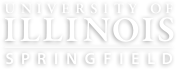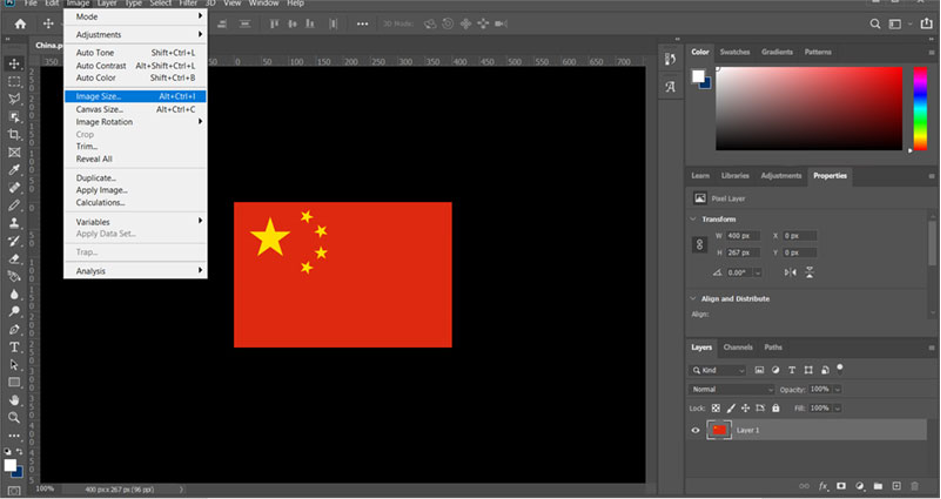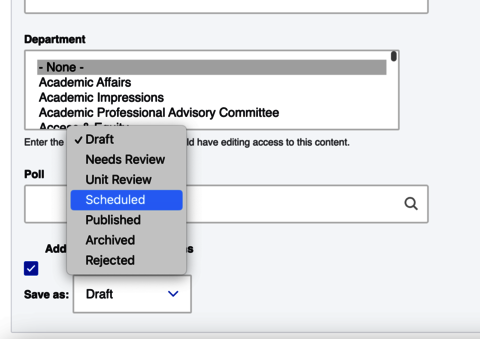How to Create or Edit a Policy
Creating a Policy
The goal of the new policy website is to digitize and streamline the content and process as much as possible. All university-level and unit-level policies should be added as a Policy content type following the directions below.
Go to Manage Content > Add Content > Policy