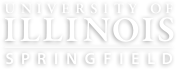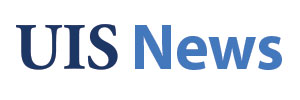As faculty, you are incredible instructors and subject matter experts, and your online courses embody the rigor and relevance paramount to our institution. We want your unique voice to be at the center of the courses you teach.
Michelle Pacansky-Brock’s research asserts that “humanizing” online classes “leverages learning science and culturally responsive teaching to create an inclusive, equitable online class climate for today’s diverse students” (2020). You can learn more about strategies for humanizing your courses by reviewing her infographic, but one way to do so is to utilize short introductory and/or wrap up videos. At the course level, this could be starting with a video introducing yourself as both an instructor and a person; at the module level, you can use “bumper videos” to kick off units/modules, introduce difficult concepts, and more!
What is a “Bumper Video?”
Bumper videos are short, visually-oriented videos intended to introduce or wrap up a concept. In other words, these videos aren’t intended to be the sole means of delivering content. Instead, these 2-3 minute videos can help get students thinking about a concept, can clarify a difficult part of the course’s content, or can help students reflect on their learning.
The goal of a bumper video is to increase student engagement, so it’s important that you aren’t solely focused on a talking head or a slideshow, but some mixture of both. Utilizing multiple camera angles and/or animated text and graphics can help hold the viewer's attention, as well. Scott Moomaw, the Multimedia Specialist with the COLRS office, can help you bring these videos to life.
Considerations When Creating a Bumper Video
Kaltura Capture
The COLRS office recommends that all faculty members use Kaltura as the means of recording and/or uploading video as much as possible. Uploading videos directly into Canvas can cause you to run out of storage quickly.
Pre-recording and Editing
These bumper videos are meant to be highly engaging introductions or conclusions to your course and/or modules. As such, it’s important to put your best foot forward by taking the time to record the video in advance and edit the video in an engaging way. Setting aside time to do multiple takes of a video, try out different delivery styles, and even script some of your content if you’d like can completely change the outcome of the video and will give you more options to choose from in the editing process. You might also consider where you’d like to record the video; a classroom or lecture hall might come to mind first, but the COLRS Studio is also a great resource to use for these kinds of recordings.
Mayer’s 12 Principles of Multimedia
Richard Mayer–a Distinguished Professor of Psychology at the University of California, Santa Barbara–wrote Multimedia Learning to describe his 12 principles of multimedia learning. Water Bear Learning goes into more detail on each of the principles, but broadly, when creating a video, consider the following:
- The Coherence Principle: only use information that the learner needs in the moment.
- The Signaling Principle: draw attention to the most important thing on the screen.
- The Redundancy Principle: use narration and provide graphics on screen, but leave most of the on-screen text to the captions.
- The Spatial Contiguity Principle: group relevant text and images together.
- The Temporal Contiguity Principle: group relevant audio and visual together.
- The Segmenting Principle: keep your videos short and stay on topic.
- The Pre-Training Principle: use short videos to let students know what to focus their attention on.
- The Modality Principle: use visuals and spoken words together, since that’s how we learn best (we don’t learn as well from text).
- The Multimedia Principle: use visuals alongside words, since words and pictures are more effective than words alone.
- The Personalization Principle: use conversational language that is true to who you are.
- The Voice Principle: use your voice, not the voice of a computer or machine.
- The Image Principle: use a combination of talking heads and other visuals to hold students’ attention.
Video Accessibility
We want to offer all people the best user experience possible. Making your content accessible is the way to do so and ends up benefiting everyone in some way. This can be easier said than done, but keeping a few things in mind can greatly impact the accessibility of the video:
- Planning it out: Taking the time to plan out your video (the script, how it will be recorded, etc.) gives you opportunities to plan out how you’ll make it accessible, too. The Web Accessibility Initiative has a great checklist you can use to plan out your video content.
- Be descriptive: Explain what we’re seeing on screen or what you want people to know. For example, if you’re showing a table with data on screen, don’t just say “as you can see from this table.” What’s on the table that’s important for others to know?
- Consider descriptions of visual information: If you have important visuals on screen, consider ways of providing descriptions, like a recorded description or a descriptive transcript.
- Captions and transcripts: Kaltura will do most of the work for you if you follow these instructions to caption the videos. After the initial captioning process, you can edit the captions yourself, or you can reach out to Dr. Carey Applegate, Associate Director of COLRS and the head of the Digital Accessibility Remediation Team (DART) for assistance. From there, Kaltura will create a transcript with time stamps that students can view. Of course, if you’ve planned out a script in advance, you can build on that for your transcript, too.
Impact on the Online Classroom
Utilizing these techniques and making these considerations when creating short introduction/wrap up videos can lead to an increased retention of the content, as described in Andrew DeBell’s summary of Mayer’s 12 Principles of Multimedia. Students also recognize the effort you’ve put into anticipating their needs, concerns, or frustrations when you use these videos to “showcase a tricky concept that you know has a tendency to stump students” (Pacansky-Brock, n.d., emphasis in original).
These kinds of videos also contribute to stronger community-building, especially between you and students, due to an increase in social presence. Wei, Chen, and Kinshuk (2012) write that a “lack of social presence may lead to a high degree of frustration, an unreasonably critical attitude toward the instructor’s effectiveness, and a lower level of affective learning.” To combat these negative attitudes and lower outcomes, increasing your social presence in an online classroom can help. Karen Costa, author of 99 Tips for Creating Simple and Sustainable Educational Videos, shares advice for positively increasing your social presence through videos; some of her tips on her YouTube page include “Show[ing] Your Humanity” and “Speak[ing] from Your Heart.”
As always, if this is a strategy you’d like to implement in your own classes and you’d like more information or help, reach out to the COLRS staff; we’re happy to help!