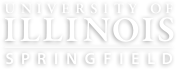How to Add or Update your Biography
To add or update a biography for your directory profile,
- Go to https://apps.uis.edu/directory/
- Search your name
- Scroll to the bottom (if needed) and click edit
- Click the ‘Update biography, area of specialization, or area of expertise’ link.
There are options to include:
- Area of Specialization - add more info about position, for ex. a person with title IT Technical Associate, can add their area of specialization as a Database Administrator, Web Developer, etc..
- Publications - include titles and links to publications
- Research - include titles and links to your research
- Lectures - include titles and links to your lectures
- Teaching - include classes you teach or have taught at UIS and beyond.
- Editorial Boards - include information about editorial boards you are on.
- Involvement - include the committees, organizations, and/or clubs you are a member of or involved with.
- Area of Expertise - select to be showcased on Faculty Experts page, and on others pages on website specific to those areas, for ex. AI experts will be showcased on AI webpage.
Once added/updated please give 24-48 business hours to see your changes reflected on the website. If you do not see your changes within that timeframe, please submit a Website Project Request for assistance.
Changing Your Location, Phone Number and Mail Stop
The best method to ensure accurate information is for the employee to make the
changes in the U of I System Human Resource Services website – under “My UI Info”.
Then click on “My Profile” – Access My Profile. Log in with your net ID, password, and
2FA. Employees will then have access to edit all information, including their office
address, mail stop and phone number. If your phone number is missing from your
profile, it needs to be added in you’re “My UI Info”. You will not be able to access or
change your Title.
How to Change or Hide your Picture
By default, all directory profiles show the employee iCard photo but you can however
update your photo or hide it.
Update your Photo
To change your photo please submit a Website Project Request and attach the photo
you would like to be used to the request form.
Hide your Photo
To hide your photo, go to https://apps.uis.edu/directory/, search for your name and
select it to pull up your profile. Scroll down to the bottom of your profile and click edit.
Then click the “hide my photo” link.
Directory Discrepancies
If there are discrepancies in the directory listings for your unit, please contact your unit
HR staff member.