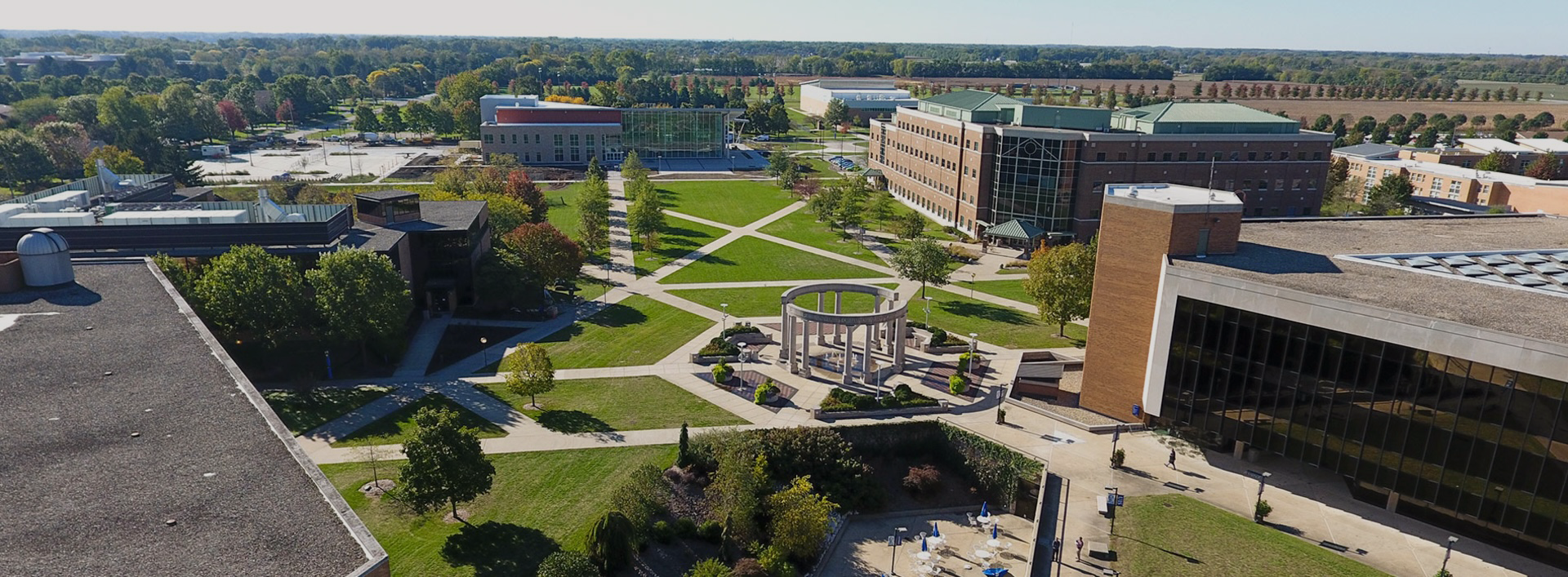Internship (IPL 300) & Project (IPL 301) Application Instructions
NOTE: Students should read this page in its entirety before completing the course application.
EngageU Portal
OEL is pleased to announce the launch of the EngageU portal where all OEL course applications will be housed.
Check out EngageU TODAY!
Course Application Deadlines
Important: IPL course sections fill quickly. If course applications are not submitted to our office by the priority deadline, it will be at the discretion of the department to process the application or notify the student to apply for a future semester. No applications will be accepted after the final deadlines.
Priority Deadlines
- Fall Semester: May 1 - July 15
- Spring Semester: October 1 - December 15
- Summer Semester: April 1 - May 15
Final Deadlines
- Fall Semester: August 21
- Spring Semester: January 11
- Summer Semester: May 31
Instructions
Students must complete and submit their application in the EngageU system. Printed or other formats of the application will not be accepted.
After accepting an internship offer or securing a project, students should complete and submit the appropriate course application through EngageU. Students should use their UIS NetID and Password to access EngageU. The course applications will be electronically submitted and approved, and students will receive email notifications to their UIS email.
Approval order is as follows:
- OEL for approvals from OEL Advisor,
- Site Supervisor,
- UIS Supervisor,
- OEL department.
Once fully approved, students will be granted permission to enroll in the appropriate course/section. An email will be sent to the student with that registration instruction.
Tips for Successful Submission
- Prepare in Advance: We advise that you complete the application once you have all the necessary information. Keep a separate file (e.g., a Word document) with your answers, then copy and paste them into the form.
- Note: The application form in EngageU will not allow you to save and resume later.
- Seek Guidance: Consult with your IPL advisor, academic advisor, and/or faculty supervisor as needed. This will help decrease the chance of your application being rejected.
Information Required to Complete Course Application
- Site Supervisor: Name, Title, Organization Name, Address, Phone Number
- Dates: Internship/Project Start Date and End Date
- If your end date is later than the listed date below, you will need to complete the Extension Form.
| Semester | Earliest Begin Date* | Latest End Date |
|---|---|---|
| Fall | First Monday in August | End of Fall Semester |
| Spring | First Monday in January | End of Spring Semester |
| Summer | First Monday after Spring Semester ends | End of Summer Semester |
*International students cannot begin their internship position before the start of the semester.
- Position Description & Details: Must use format outlined in course application
- Credit Hours and Site Hours Calculation: If you're unsure how many credit hours to register for, please consult with your academic advisor. The minimum requirement is 2 credit hours.
- Once you select the credit hours you wish to register for, the system will automatically calculate your total site hours and average hours per week.
- Here is an overview of how the calculations are done:
- Calculating Site Hours: for each credit hour you register for, you need to complete 50 site hours.
- Example: If you register for 4 credit hours, you will need to complete a total of:
- 4 credit hours × 50 site hours/credit hour = 200 total site hours
- Example: If you register for 4 credit hours, you will need to complete a total of:
- Calculating Average Site Hours/Week: Total Site Hours / Total Number of Weeks at Site (depends on the experience beginning and end dates).
- Example: If your experience start and end dates are June 6 – July 29, the total number of weeks is 8 weeks. You should then use the formula. Total Site Hours (200 hours) divided by Total Number of Weeks (8 weeks) = 25 Average Site Hours/Week.
- Calculating Site Hours: for each credit hour you register for, you need to complete 50 site hours.
- Determine how you will apply the credits you earn in this class. Will it be to fulfill ECCE Engagement/ Elective, General Elective, or both? If both, how many credit hours for each category? If you're unsure how to categorize the credits, please consult your academic advisor for guidance.
- 5 Learning Objectives/Goals: List the knowledge/skills expected to achieve from the experience.
- Academic Courses/Experiences/Skills List: Identify those that are relevant and considered as asset for the experience.
Secure UIS Supervisor
If your major does not have a pre-assigned Faculty Supervisor, then you must identify a UIS faculty member willing to serve as your UIS Supervisor before completing your application. Please refer to the "List of Majors with Preassigned UIS Faculty Supervisor".
Course Application Approval Workflow
Step 1: Student completes and submits application by due date.
Step 2: OEL Advisor reviews for preapproval.
Step 3: Site Supervisor review and sign.
Step 4: UIS Supervisor review and sign.
Step 5: Final approval and course/section assignment. Student will receive an email with instructions on how to register for class.
Track Application Status
Students may track the status of their application at anytime by logging into the EngageU Portal using their UIS login information.