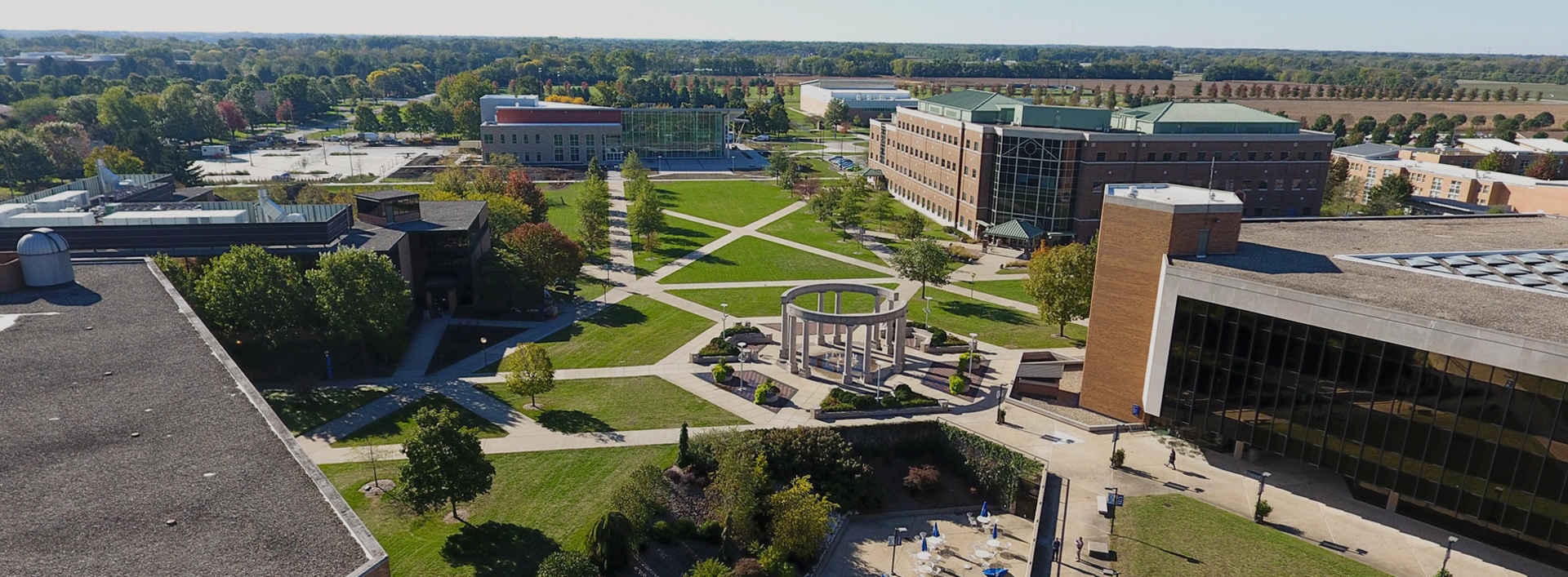Your Self-Service Portal account has a different username and password from the UIS Continuing and Professional Education (CAPE) and ION Moodle site at learn.illinois.edu.
If you’ve already registered for an account to take CAPE or ION courses, go directly to the Continuing and Professional Education self-service portal now to view your registrations, grades, and to make a payment.
For New Participants: Create an Account
- Go to Application Management.
- Under “First-Time Users” click on Create an account.
- On the next screen, enter your First Name, Last Name, Email Address, and Birth Date, and then click Continue.
- The system will send you an email address with a temporary PIN.
- On the next screen, enter the temporary PIN and your birthdate, and click Login.
- Enter your new password two times, following the password rules on the screen, and click Set Password.
- Click on Start New Application.
This step creates your application, which allows you to register for classes. If you don’t create the application, you will be able to login but NOT register for courses. - Click Create Application, and then Open Application.
- Click on Continuing and Professional Education to complete and submit your application.
- After you’ve submitted your application, you’ll be taken to your CAPE Self-Service portal.
- Click on the Course Schedule link to register for events.
Resetting Your CAPE Account Password
- Go to Application Management.
- Click on Returning Users: Log in.
- Click on "Forgot your password?" and follow the prompts.