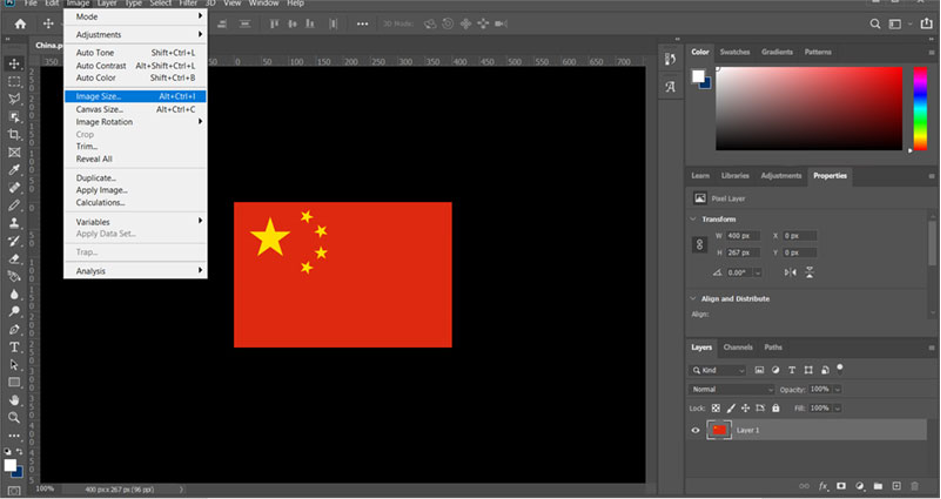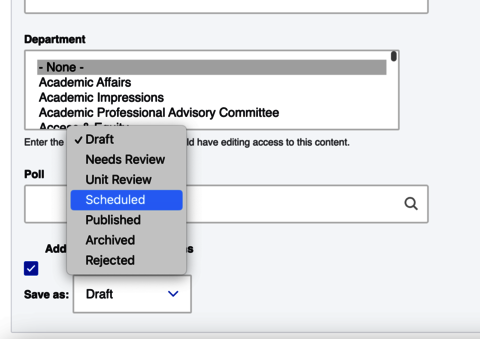Website Management & Workflows
Website Supervisors
All new websites requests will first need to be approved by the website supervisor for that division. The website supervisor is responsible for approving new website requests before they are approved for development by WDS.
Monica Kroft
Division of Academic Affairs
Jessie Burrell
Chancellor's Division
Eileen Norris
Division of Student Affairs