The Canvas Syllabus Template is an HTML version of of the UIS syllabus provided by Academic Affairs. It contains elements of both the on-campus and online/blended syllabus templates.
Benefits of the Canvas Syllabus Template
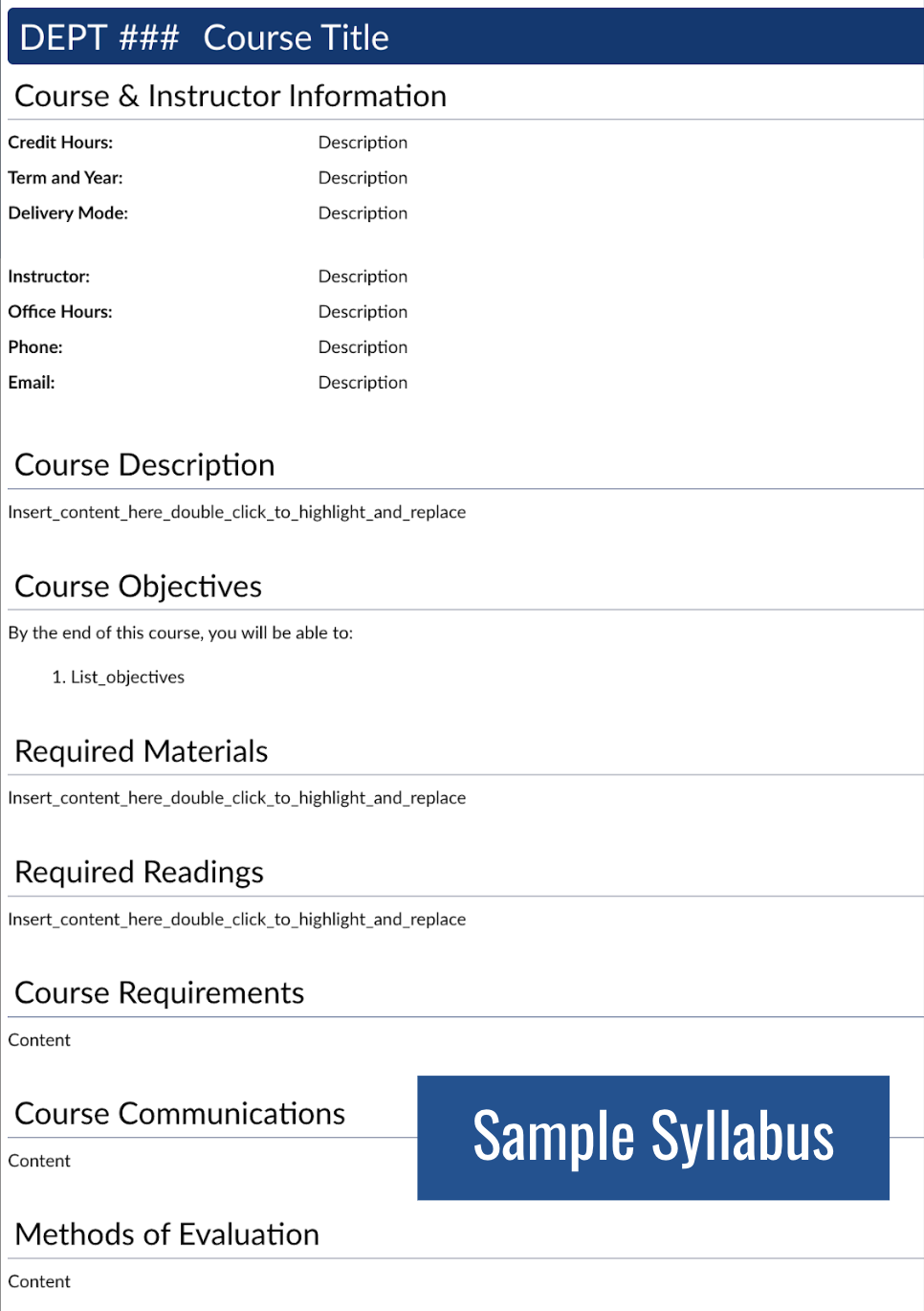
- Accessible. The syllabus is created using HTML, which is the most accessible format. It can be resized inside the browser.
- Easy to edit. Faculty edit the syllabus content in the Canvas page interface. They can also paste text from Word documents into the template. No file versioning issues or concerns about linking to the proper document.
- Attractive (and customizable). It is easy to add color and images to the syllabus to customize the look for a course. The template is styled to information with less scrolling.
- Mobile friendly. The Canvas template is designed to display well on the Canvas mobile app. Students do not need to open a document and hope they have an app to read the syllabus.
- Printable. It prints nicely for students. Expand the accordions that collapse information on the screen print to PDF or to a printer. This also means that faculty in departments who collect syllabi for accreditation can easily print and email the syllabus for this purpose. Student can also easily print the syllabus if they choose.
- Consistent placement. The syllabus template is available in the Canvas Syllabus content area, which ensure consistent placement for students. Predictable patterns in courses can help to reduce cognitive load for non-academic tasks.
- Updated policies and statements. The policy tool built into the syllabus template updates to the most recent version of policies and statements provided by Academic Affairs each time the syllabus template is edited and saved.
Policy Syncing Tool
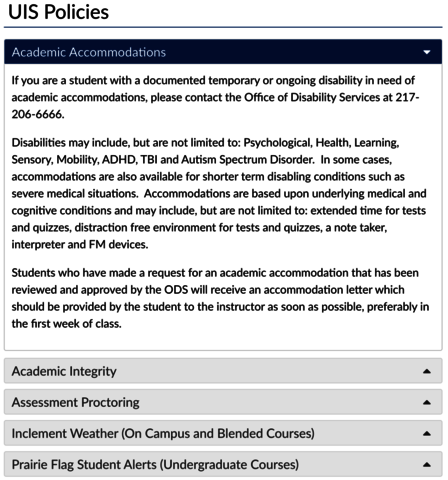
Inside the Canvas Syllabus Template, there is an accordion section containing university policies and statements. The policies and statement text are locked by the template so that they sync to the latest official version each time the syllabus page is updated.
Inside each statement or policy accordion, there is a space for instructors to add course specific language for each policy.
While all policies are recommended, depending on the format and level of your course, there are two required policies:
- Academic Accommodations
- Assessment Proctoring
Instructors may remove other policies and statements. If desired, you may also add additional accordion panels for course specific policies. Follow the instructions provided in the Edit Syllabus Template section below or contact COLRS staff for assistance.
Syllabus Guidance Notes
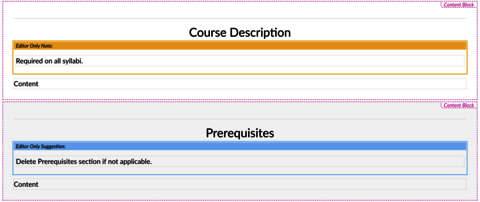
When you edit the template, you will see instructions and notes that are only visible when you are editing the syllabus. These action items are color coded. The purple notes are instructions, the yellow notes signal required elements on the syllabus, and the blue notes are optional elements on the syllabus.
Add the UIS Syllabus Templates to a Canvas Course
Edit a Canvas syllabus area or content item (Page, Classic Quiz, Discussion, or Assignment) where you would like to use a template.
- On the Design PLUS toolbar, go to the Add menu (+).
- Select the Template Content tool button.
In the Template Content panel:
- Decide the location of the template -- above or below existing content (Top or Bottom).
- If desired, check the box to overwrite the page with the template.
- Choose your template.
- Course Content (content in the current course you wish to reuse or edit for this new page)
- Templates > Local. Choose the Syllabus template. You will notice other templates available under General templates (home pages and other page formats).
- Once you click on a template, it is inserted into the textbox editor and ready for you to edit and save changes.
Edit the Syllabus Template
Enter your information by typing directly into the textbox editor or copying and pasting text.
Add or Delete Items from a Template
- Add or delete content blocks or content block templates
- Add or delete accordion panels (policies on the syllabus template)
Check for Accessibility
After you edit the syllabus template, it is good idea to check it for accessibility with UDOIT.

