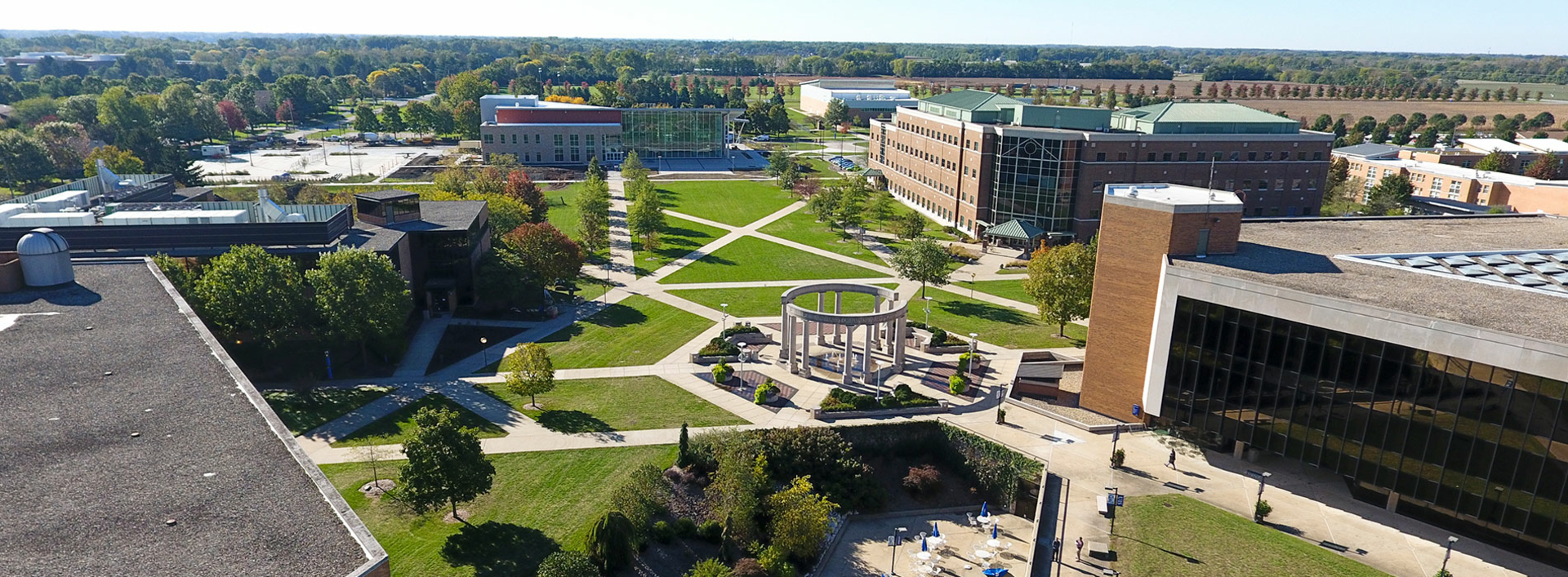Effective communication is an essential part of building an inclusive and engaged learning community. Communication strategies can incorporate many tools in Canvas, including announcements, discussions, rubrics, and feedback (text, audio, video). Sometimes as faculty, we can focus so much on the design and creation of learning materials that we overlook the the enormous benefits of regular communication with our students.
In the Online Learning Journal article "Engagement Matters: Student Perceptions on the Importance of Engagement Strategies in the Online Learning Environment," Martin and Bollinger found that for learner-to-instructor engagement, students most highly value regular announcements or email reminders. The second most highly rated engagement practice is "providing grading rubrics for all assignments."
For online students, their instructors are the university. You are their primary point of contact. Try to foster a sense of community in your messaging. Always consider the purpose behind your messages. What are you hoping to achieve? Sanda Mitchell-Holder offer some very concrete tips in "Let’s talk: Effectively Communicating with your Online Students," a chapter in Humanizing Online Teaching and Learning.
General Guidelines for Communicating with Students
- Less is More
- Be clear and concise. Don't confuse students with lengthy or complex messages.
- Front load the most important information.
- Use bold to highlight key words and phrases.
- Provide Regular and Supportive Contact
- Frequent messages help students to focus on the course.
- Your regular presence in the course encourages active participation.
- Give Timely Feedback
- Give regular, constructive feedback to enable them to improve for the next assignment.
- Answer questions quickly.
- Tip: Create a forum in Canvas and subscribe to it to receive immediate email notifications of questions posted to the forum.
- Be Proactive
- Repeat important information and expectations for the course.
- Remind students of due dates (Canvas does some, but announcements are great!)
- If your students regularly struggle with an area of the course, tell your current students before they get there. "Students often struggle with..." or "You might want to make extra time to review..."
- Be Human
- Let your personality show in your writing and videos. Be funny. Be warm. Show your enthusiasm for your subject.
Additional Resources
- Gunawardena, C. N., Frechette, C., & Layne, L. (2019). Culturally inclusive instructional design: A framework and guide for Building Online Wisdom Communities. Routledge.
- Kilgore, W., editor. (2016). Humanizing Online Teaching and Learning. Pressbooks.
Canvas Inbox
While email is one of the main modes of communication for most of us, many of our students don't regularly check their email (no matter how much it is recommended). Canvas has a good solution with the Canvas Inbox.
There are several reasons why the Canvas Inbox is superior to regular email:
- Students are used to having to check Canvas (LMS) for class information.
- Students using the Canvas app get a notification when they have a new message.
- Students can add a mobile number to receive text notifications.
- Students can send emails to other students in class without having to share personal email addresses.
- Faculty using the Canvas app get a notification when they have a new message.
- It organizes all communications for each course and keeps them out of your email inbox (though you can choose to get an email each time you get a message in Canvas, or you can get a daily/weekly notification).
- Canvas Inbox is FERPA compliant.
What can I do in Canvas Inbox?
In Canvas Inbox, you are able to:
- Send a message to someone in your course
- Reply to messages from others in your course
- Filter conversations by course or type (read, unread, starred)
- View and reply to assignment submission comments
In the Inbox, you can send a message to one user or multiple users in a course. Your course must be published to send messages to currently enrolled students. If students have not yet been added to your course, you can obtain a list of emails for your students in Self-Service and send a message through UIS Webmail.
How do I use Canvas Inbox?
In order to use Canvas Inbox, you'll want to open the Inbox by clicking "Inbox" in the blue menu on the left side of the screen in Canvas.
This screen will show you all messages currently in your inbox. You can reply to these messages from this screen.
Creating a new Canvas message
In order to send a new Canvas message to your students, do the following:
- Click on the Compose button (a square icon with a pencil on top). A new Canvas Message box will appear.

- Next to Course, click on the Select Course dropdown menu. If you click on Favorite Courses, you should see your currently active courses in the list.
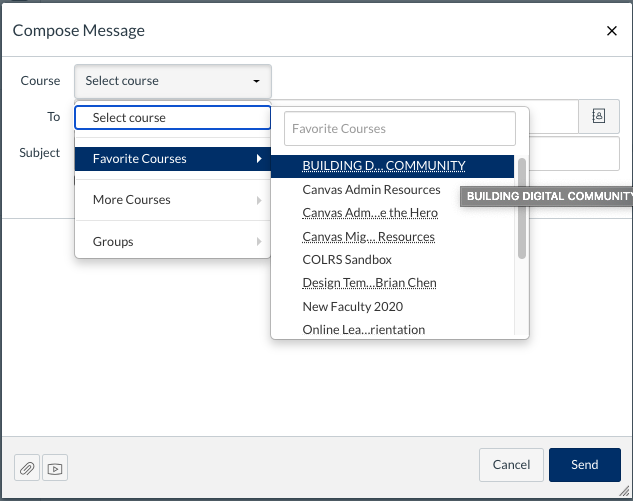
- In the To line, click on the Address Book graphic to select your recipients. You can select from:
- All in the course
- Teachers (once you click on Teachers, you may select either All Teachers or specific teachers)
- Students (once you click on Students, you may select either All Students or specific students)
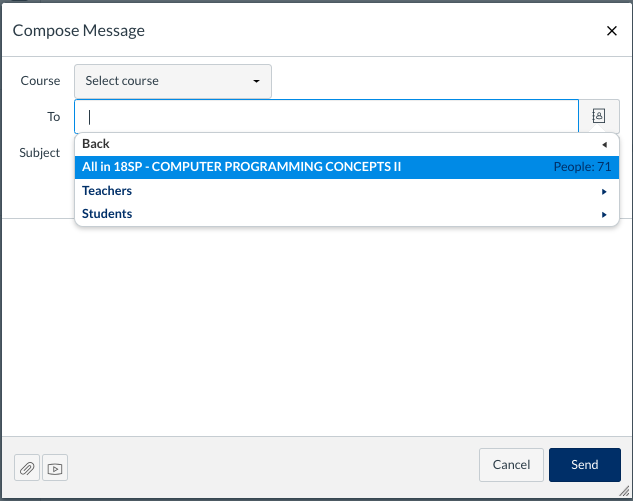
- To finish your message, enter a Subject, type your message, and click the blue Send button.
When using Canvas Inbox, consider the following:
- If your recipient list contains more than 100 users, your message will automatically be sent as individual messages to each user. As the sender, you will also be included in the total recipient count.
- Currently, you cannot send a single message to a user in multiple courses. You would need to send one message for each course.
- You can also send a message to yourself, but messages can only be viewed in the Sent messages folder.
- You cannot send messages to users in concluded courses.
Incorporating Anti-Racism and Anti-Bias in Your Teaching
As the increasing emphasis in higher education is placed on learning outcomes, assessment, accreditation, and accessibility, it might feel burdensome or overwhelming for some instructors to be asked to incorporate anything else into their teaching practices. However, this doesn't have to be the case! In our student-centered approach to education, we must take into account how our existing practices and teaching tools may incorporate unconscious bias that could disadvantage certain students.
Here are some places to begin thinking about how you might want to incorporate anti-racism and anti-bias in your courses:
- Incorporate diverse voices. Do the authors and creators of your primary texts and other learning materials reflect the diversity that exists in our student population and in our world? There are subject matter experts of color in practically every academic field. How do you use their voices in your courses? One way to ensure a greater diversity of voices and reduction in barriers to access is to use open educational resources.
- Be mindful of the tech tools you use in your courses. What are your expectations for student use of these tools? For example, do you require students to keep their cameras on during synchronous Zoom sessions? Jessie Kwak in a 2021 article about unconscious bias remarks that doing so "involves a lot of assumptions around wifi and broadband access, but also an assumption about how comfortable a student feels inviting their entire class into their learning space."
- Recognize your own implicit biases and racial illiteracy. Do your subjective evaluations allow for unconscious bias against students of color or other marginalized students? Do you sometimes expect students of color to speak for entire racial or ethnic groups in class? Do policies related to testing, late work, and grading potentially disadvantage certain students who have varying personal struggles and life situations?
- Use rubrics to evaluate student work. Recent evidence suggests that "evaluation rubrics may be a powerful tool in mitigating bias and improving fairness in the way we measure student learning."
- Practice empathy. It is important to understand your students' perspectives, life experiences, and emotions. This can be accomplished through open lines of communication that allow students to feel comfortable asking for help when they need it. Recognize that students have higher rates of success when they feel supported.
Anti-racism and anti-bias work cannot begin and end in the classroom. Recognizing that each of us works within a larger organization, ask yourself: How are you working towards and advocating for institutional change? COLRS invites you to review these additional resources from the Center for Faculty Excellence (CFE) for further ideas:
Students Who Are Parents
The Institute for Women's Policy Research "conducts rigorous research and disseminates its findings to address the needs of women, promote public dialog, and strengthen families, communities, and societies," as stated on their about page.
In November of 2014, IWPR published a fact sheet on college students who are also parents, and over a quarter of them are. Read the students who are parents fact sheet.
It also may be worth exploring the pages on their Student Parent Success Initiative site to learn more about how parenthood impacts their studies and what work can be done to ensure their success in the classroom.