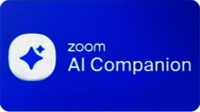
We’re excited to announce that AI Companion, Zoom’s generative AI assistant, will be available to use on Zoom starting August 1.
To learn more about Zoom AI Companion, join us on Thursday, July 31, from 11 a.m. to 11:30 a.m. in UHB 2020 or via Zoom.
AI Companion has a number of capabilities designed to help you throughout your workday to help enhance productivity and collaboration. It can:
- Summarize Zoom Meetings, giving you a recap of what happened and action items, even without recording the meeting. It can also summarize lengthy Team Chat threads, helping you save time with a synopsis of the conversation.
- Create an agenda for your upcoming meeting. Based on past meetings or chat threads, ask AI Companion to create an agenda for your next meeting.
- Summarize uploaded documents. In the AI Companion side panel, upload a PDF, Microsoft Office file, or a Google Doc and ask AI Companion to summarize important information from it.
- Answer questions you have about a meeting in real time — like “Was my name mentioned?” or “What are next steps?”
- Compose Team Chat messages and emails in Zoom Mail emails with the appropriate tone and length. All you have to do is provide a prompt.
- Make recordings easier to review by dividing them into smart chapters by topic, highlighting important info, and identifying action items.
- Generate ideas in Zoom Docs and Zoom Whiteboard based on your prompt, helping you kick-start brainstorming sessions or new drafts of content.
Here are some common questions you might have:
Can I choose whether to use AI Companion?
You have control over which AI Companion capabilities you want to use in meetings you host. You can turn these capabilities on or off at any time, and you can choose whether or not to use them in your meetings on a case-by-case basis. You can also choose when to turn AI Companion on or off while your meeting is in progress. The AI Companion diamond will be visible in the top-right corner of your window if AI Companion is active during a meeting. If you join a meeting where AI Companion capabilities are being used, you’ll be notified with a disclaimer.
Will my meeting conversations be used to train AI models?
Zoom does not use any customer audio, video, chat, screen sharing, attachments, or other communications-like customer content (such as poll results, whiteboard, and reactions) to train Zoom’s or its third-party artificial intelligence models.
How do I get started?
Look for the AI Companion diamond while you’re using Zoom—in your Meetings toolbar, Team Chat, Mail, or Zoom Whiteboard.
- Check out the Zoom, AI Companion knowledge base article.
- Refer to Zoom’s Getting Started Guide for more details, and to learn how you can make the most of AI Companion in your workday.
- If you want to turn off certain AI Companion capabilities, go to your Zoom profile settings and look for the AI Companion tab.
- For answers to the most common questions about getting started, visit Zoom’s support page: Using Zoom AI Companion.
If you have questions or concerns, contact the ITS Help Desk at (217)206-6000 or email them at techsupport@uis.edu.