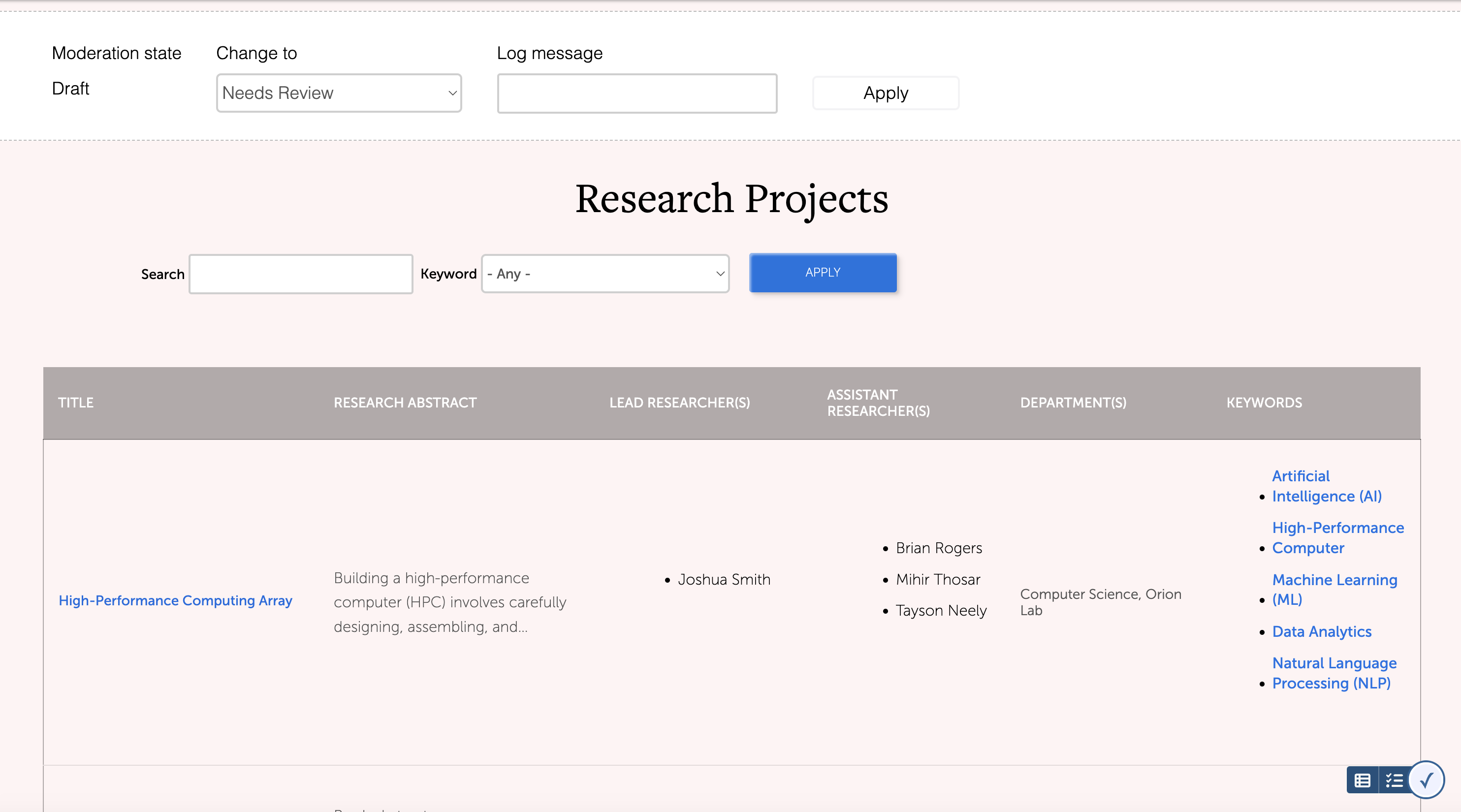Department blocks can added to any Page by clicking the + button in the editor and clicking or searching for the block name.
Editors have the option to add content specific to their department or for some, by term. There are various types of blocks available for use:
- News - list of department articles
- Directory
- Faculty
- Staff
- FAQs - list of department frequently asked questions, input using the FAQ content type
- Events
- Event Grid
- Event List
- Programs of Study
- Programs - list all programs
- Programs w Filters - list of all programs with option to filter by type and format
- Undergraduate Programs
- Minor Programs
- Graduate Programs
- Graduate Certificates
- Online Programs
- Profiles
- Featured Alumni - featured alumni added using the article content type
- Featured Faculty - featured faculty added using the article content type
- Featured Students - featured students added using the article content type
- Policies
- Resources
- Resources Table - list of department resources in a table format
- Resources Grid - list of department resources in a grid format
- Research
- Research by Department - list of research for a department
- Research by Term - list of research for a project keyword
How to Add a Department or Term Content Block
Department blocks can added to any Page by clicking the + button in the editor and clicking or searching for the block name.
When you add a department view or term content block, it will show a message 'This block is rendering empty content'. This is correct.
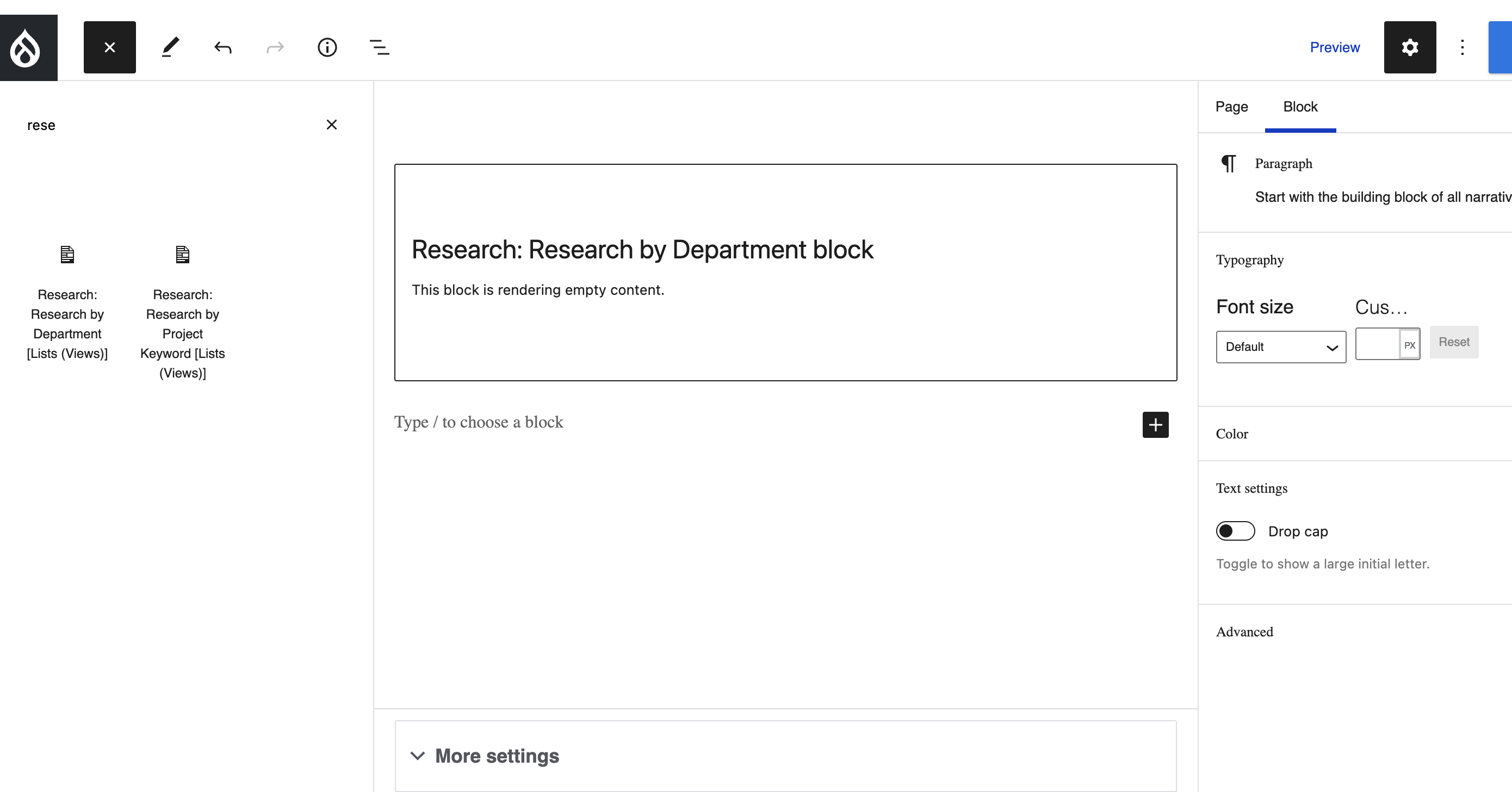
In order for the content to show for your department on that page, make sure your page has the department selected under the More Settings section below the editor. If you do not have a department selected, your content will not show up.
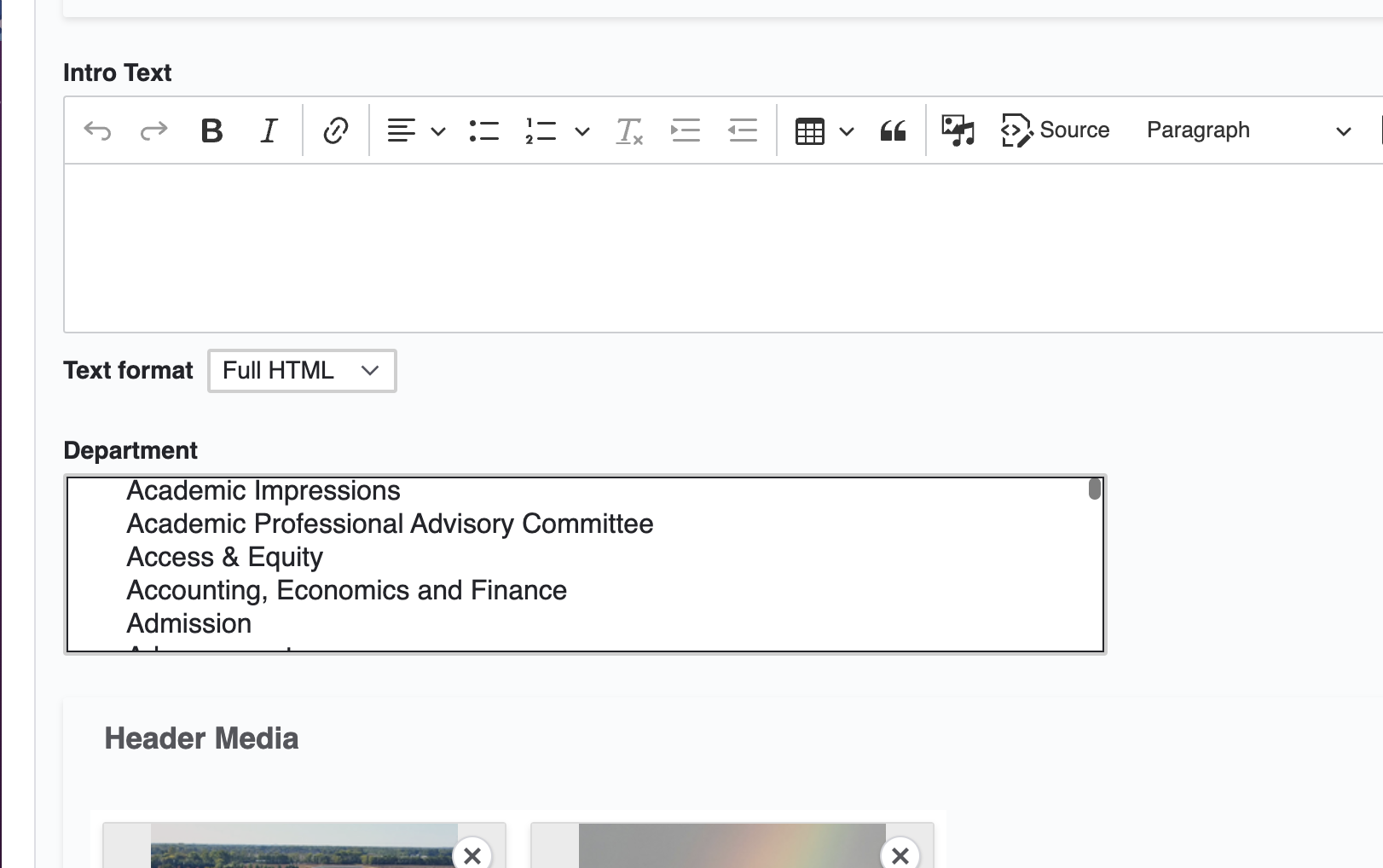
For the Directory blocks, select the department in the Directory Dept field. For blocks that are based on terms, like for example the Research by Term block, select the keyword in the Project Keywords field.
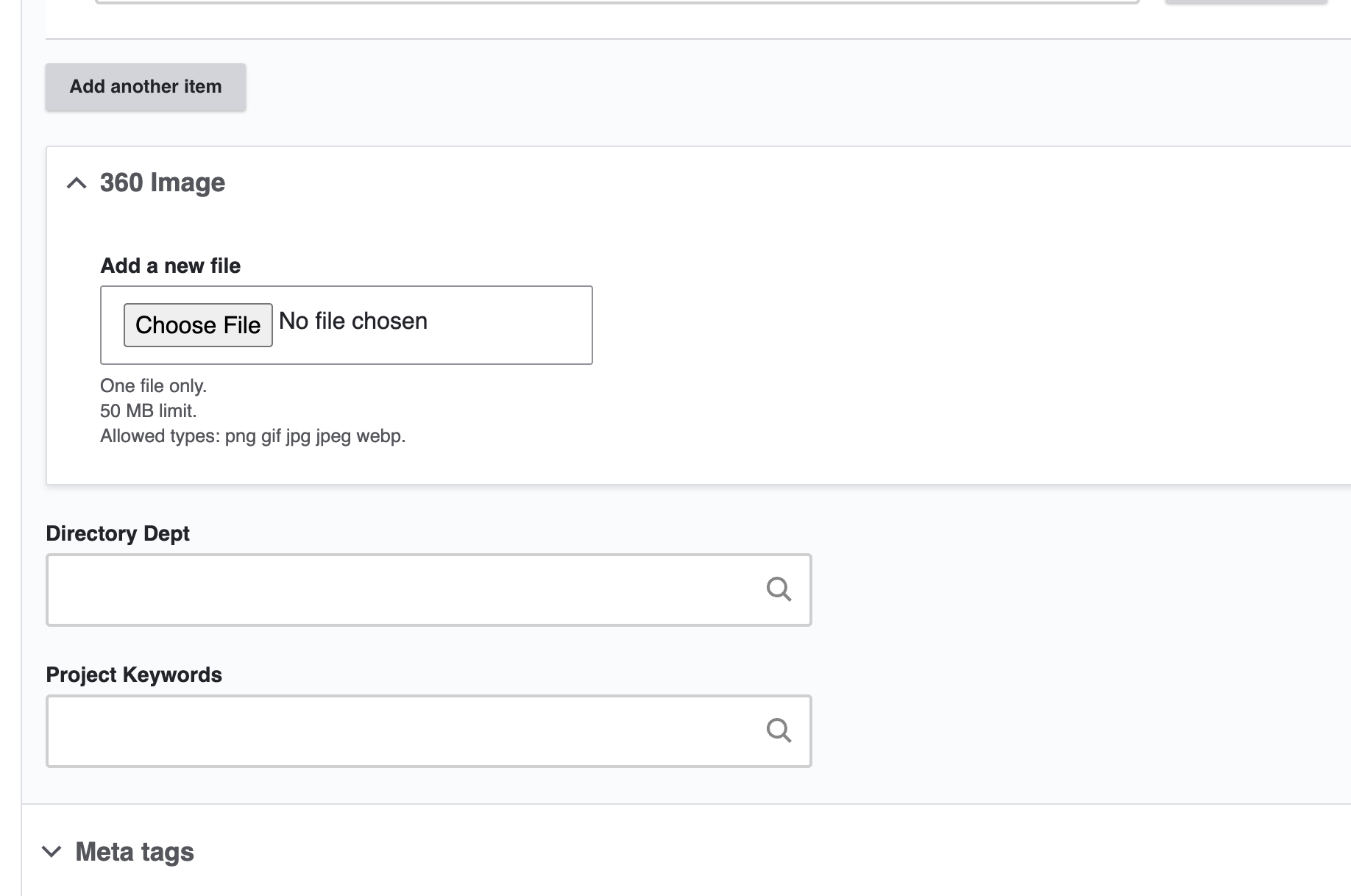
If added correctly, you will see the content rendered after saving the page as a draft.