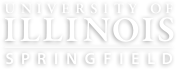The goal of the new policy website is to digitize and streamline the content and process as much as possible. All university-level and unit-level policies should be added as a Policy content type following the directions below.
Go to Manage Content > Add Content > Policy
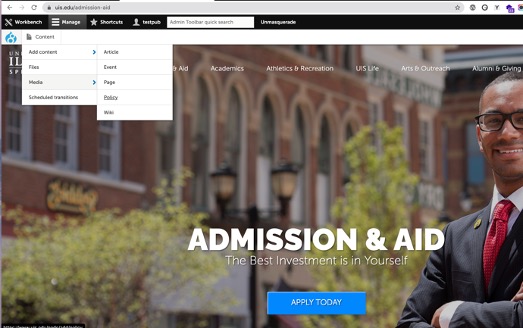
The 'Create Policy' page includes different fields to guide you what information to add to your policy.
Select the Policy type (Academic, Information Technology Services, Operational, Personnel, Research & Sponsored Projects, Student Affairs)
In the Application field select who the policy applies to.
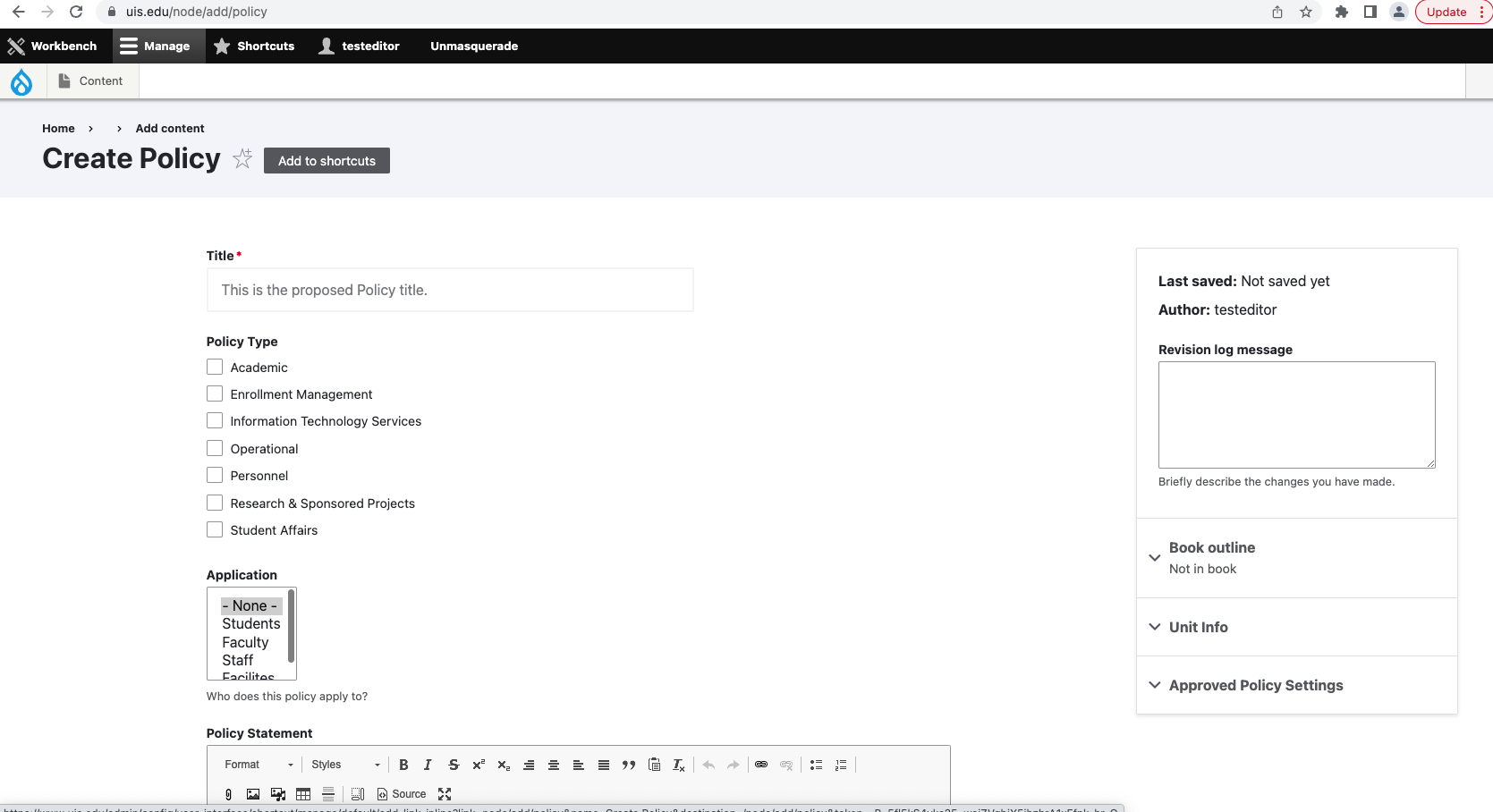
There are fields to add the following:
- Policy Statement
- Background
- Policy
- Sources - include the URL and link text for policy sources
- Copy of the Signed Policy
Add content to the appropriate fields, if applicable.
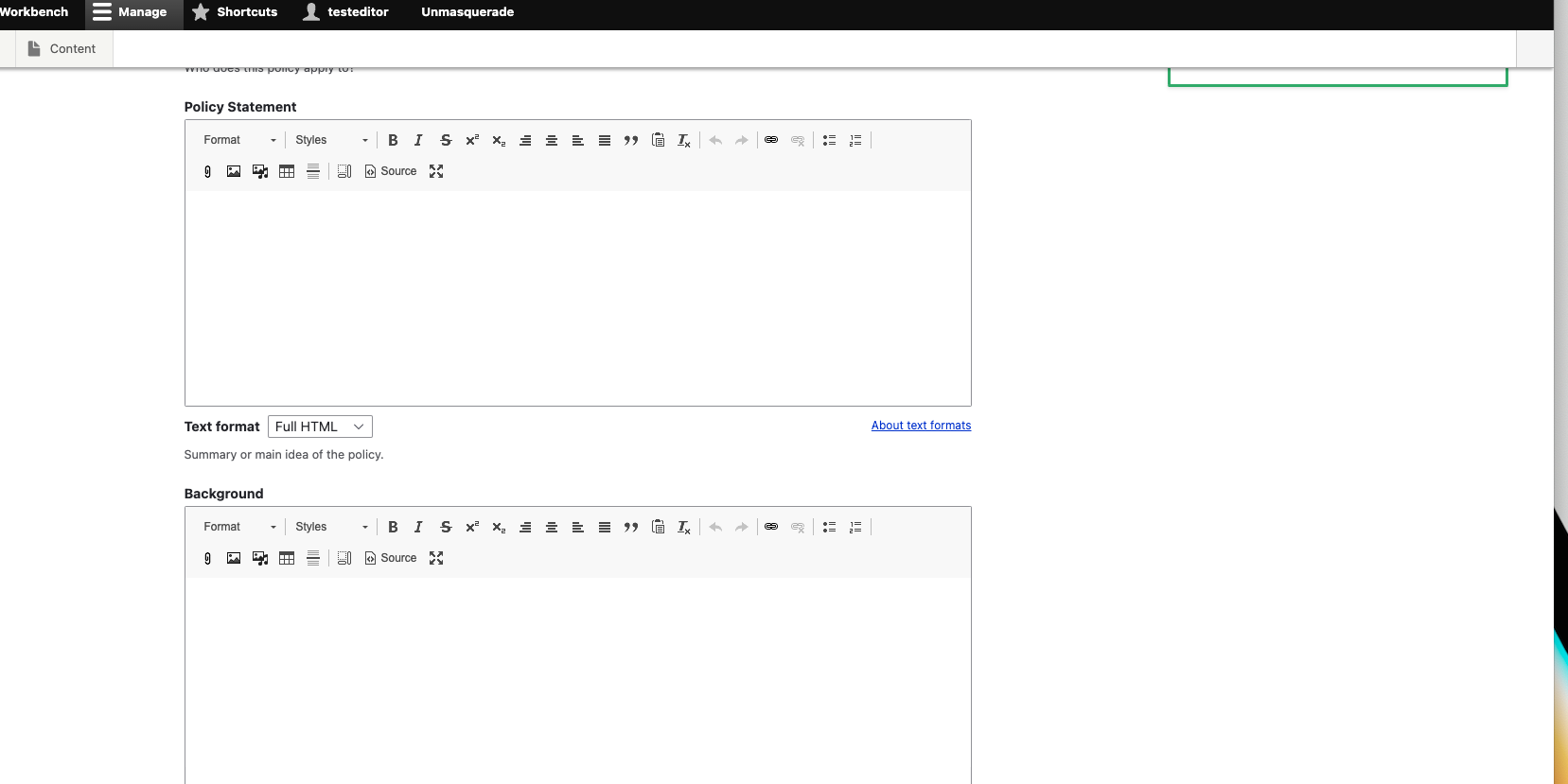
In the right you will see Unit Info and Approved Policy Settings.
Under Unit Info, enter your name and general unit email, the responsible unit, and division and unit head. This information helps us to notify the correct individuals when policies need reviewed and updated.
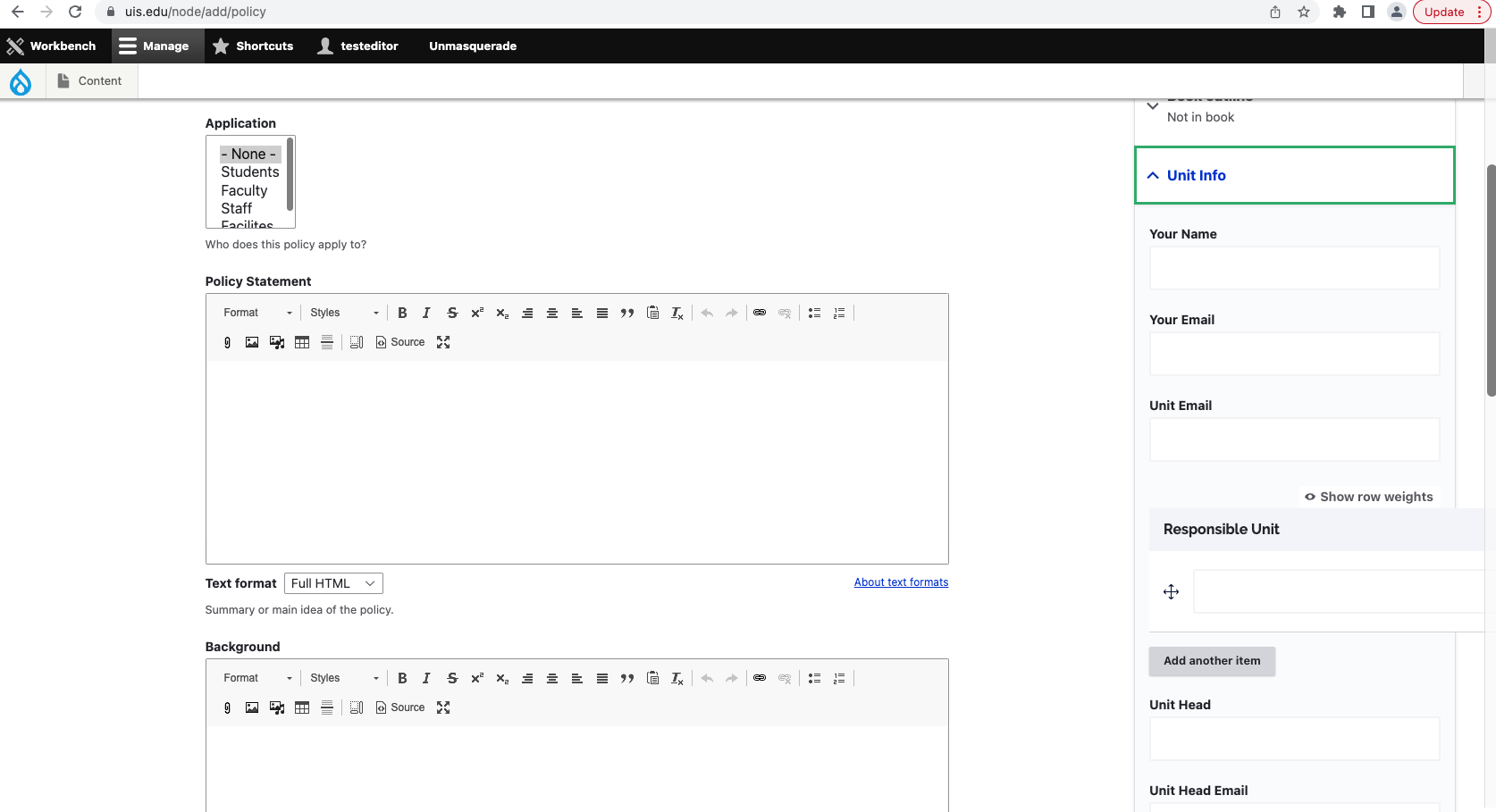
Under approved policy settings there are various fields to add the effective date, approval date, last reviewed, and the amended date.
If you are a Publisher check the 'Unit-Level Policy' box, to display on the UIS policies page.*
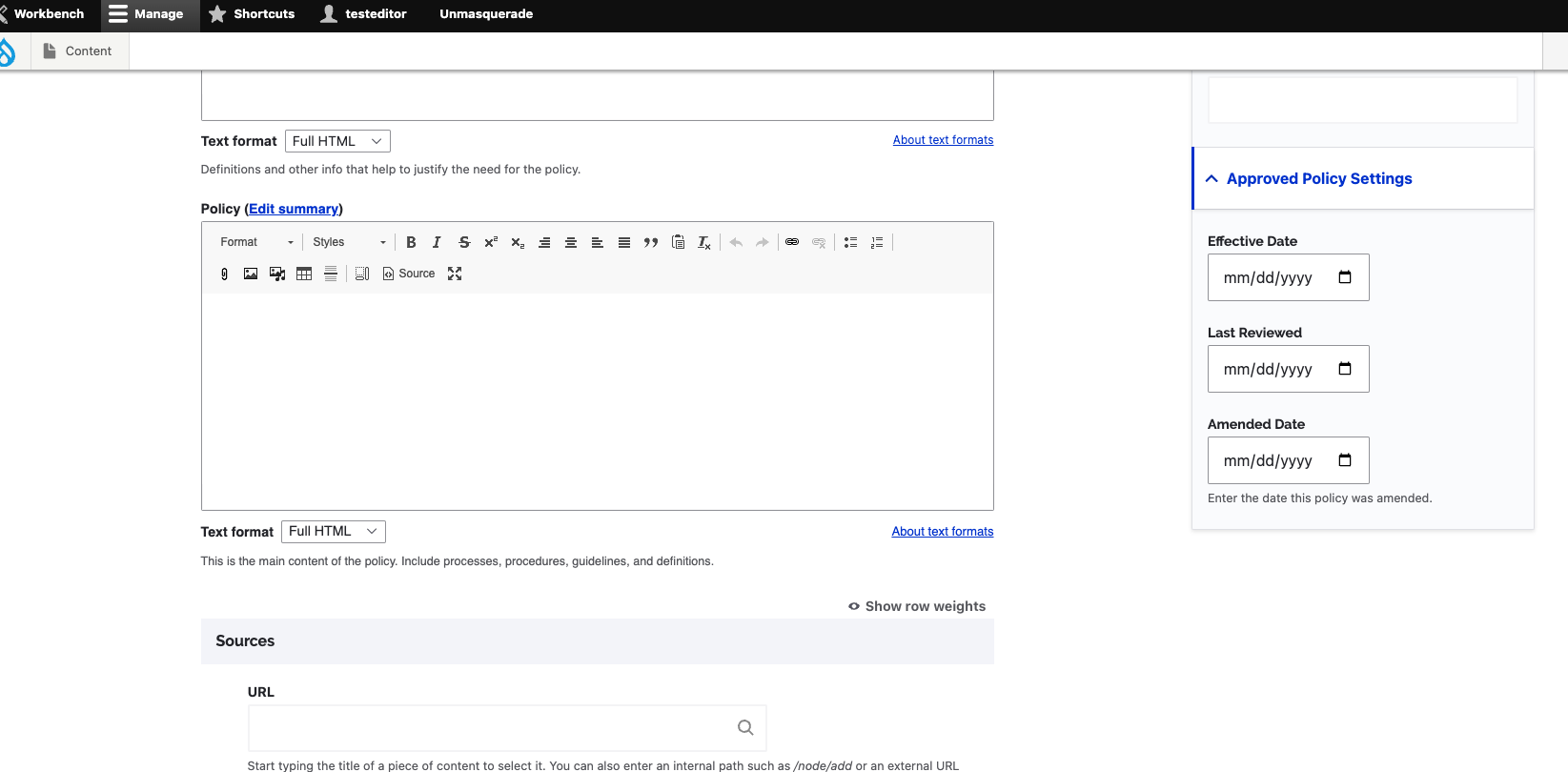
There are options to Save as:
- Draft - if you are not ready to publish, use this option to save and come back later
- Submit for Approval - use to submit a policy for approval. Required for all roles for University-level policies.
- Published* - Publishers have access to publish unit-level policies but should consult with unit head prior to doing so. Publishers are still required to 'Submit for Approval' for all University-level policies that are ready to be submitted to the board and chancellor for approval.
*Only available to the Publisher role and higher.
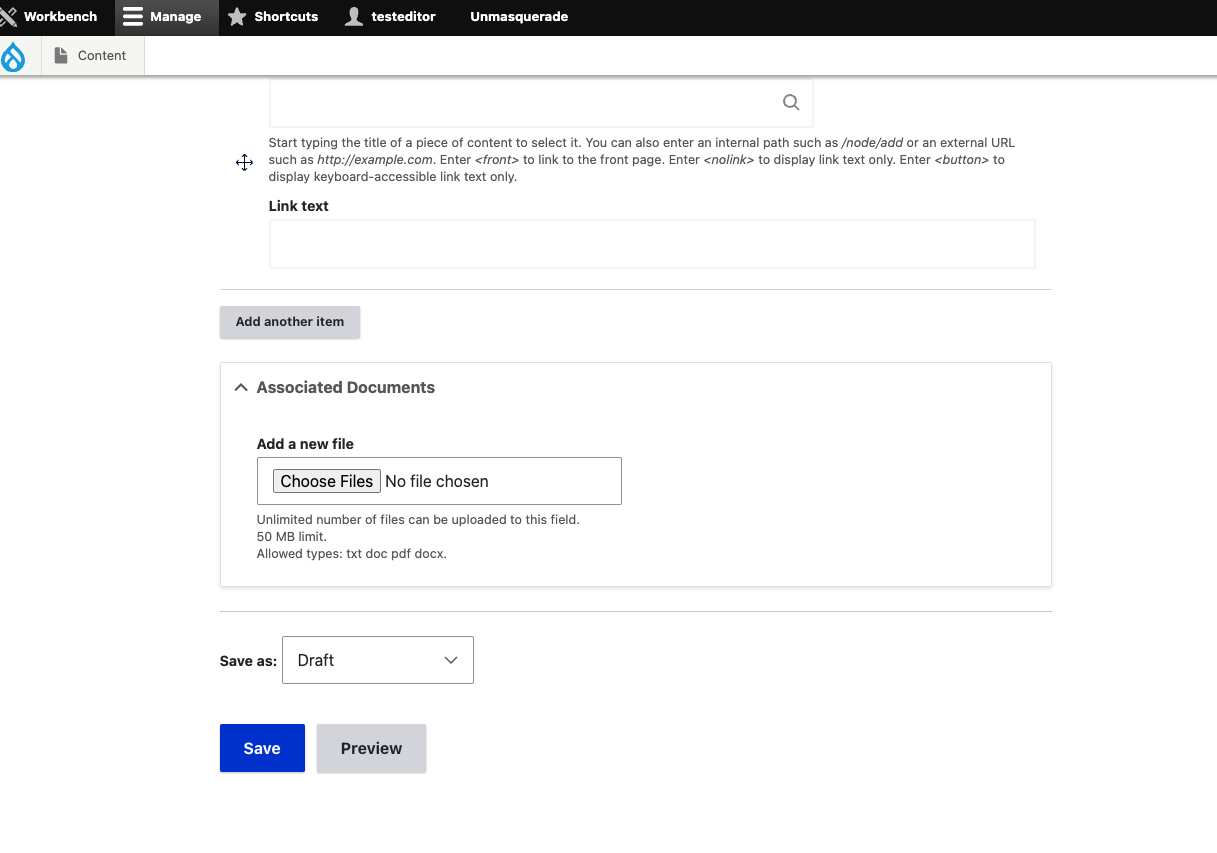
Policy Workflow
University-Level Policy Approval Process
For university-level policies, download the Sample Policy Format Template and review the Policy on Policies for information on how to submit or update a policy. If you notice an issue with a policy listed below, please submit the information using the Policy Update Request form. Once a University-Level policy is approved by cabinet, the department should add the new policy to the website using the steps above. The policies will remain a draft until it has been fully approved and, if approved, will be signed off by the chancellor. The Associate Chancellor of Public Affairs will send a report of the approved policies to the Director of Web Services, who will then publish approved policies to the uis.edu website. Communications will be sent out to the university community of new or updated policies.
Unit-Level Policy Approval Process
Editors and publishers have the access to create or edit unit-level policies within their area. Unit publishers have access to publish unit-level policies. Upon submission, a notification email will be sent to the submitter, the unit email, and Web Services to review and make any necessary updates.
Edit an Existing Policy
To find a policy on the site, click Manage in the top toolbar > Content, select 'policy' as content type, search by policy name and/or department. Click edit on the right or click to view the policy and click edit.
OR
Go to Policy page, find your policy, click the title, then click edit.
All university-level policies will go through the same approval process as new policies. Unit-level policies can be updated and published by a unit publisher or Web Services.